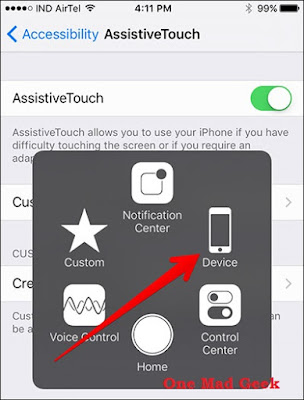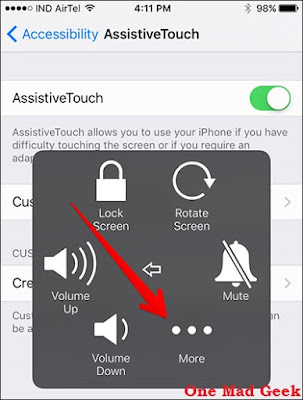How to take screenshots on iPhone 6s or iPhone 6s Plus with/without the Home button?
Taking a screenshot on iphone 6s or the iphone 6S plus is not a big deal. There are so many alternate ways and you can opt anyone that match your comfort level either by using the home screen or not.
Are you a newbie to the Apple products? Then here is something that you must have a eye on. You’ll surely need to make screenshot on your iPhone or iPad.
Taking a screenshot on the iPhone 6s and iPhone 6s Plus hasn’t changed much from the previous release, but there a few things to note.
How to take a screenshot on iPhone 6s or iPhone 6s Plus with home button
Way 1
Press and briefly hold the Sleep/Wake button and the Home button simultaneously.Once your iOS device recognizes the screenshot command, the screen will briefly flash white, as if a camera flash went off.
The Sleep/Wake button is no longer at the top of the device as its older versions, but instead located on the right side near the top.
Way 2
You can also take a screenshot by pressing the Sleep/Wake button first, and then tapping the Home button second.This is actually suggested by Apple, but some suggest that pressing both buttons at the same time is much more easier.
All screenshots get saved to your device’s Camera. iOS 9 automatically places them in a eponymous (a particular named folder) screenshots album.
How to take a screenshot on iPhone 6s or iPhone 6s Plus with one hand / without home button
I believe that all knew the value of Home button as this is the only button that is pressed more number of times. So let us now look at the alternative to the screenshot capturing.
If you need or want to take a screenshot without involving home button, then you can do it with the following steps:
Step 1
Go to Settings -> General.Then, go to Accessibility -> Assistive Touch and toggle Assistive Touch ON. Sooner, a semi-transparent button will be added to your screen. This is the Assistive Touch button.
Step 2
Once you follow the above steps, you can see a virtual button (round shape). Tap on the button.Step 3
Tap on Virtual Button and tap on Device.Step 4
Tap on More.Step 5
Tap on Screen Shot.Step 6
With the screenshot option added to your Assistive Touch menu, we can take a one-handed screenshot anytime by tapping on the Assistive Touch button. The screen will flash white and you’ll hear the camera shutter sound. Then your screenshot will be saved in Photos.Thanks for reading!! Keep sharing :P
Taking a screenshot on iphone 6s or the iphone 6S plus is not a big deal. There are so many alternate ways and you can opt anyone that match your comfort level either by using the home screen or not.
Incoming search terms : screenshots on iphone without home button, iphone screenshots, screenshots on iphone 6s plus without home button, taking screenshots on apple phones, Assistive touch on iphone